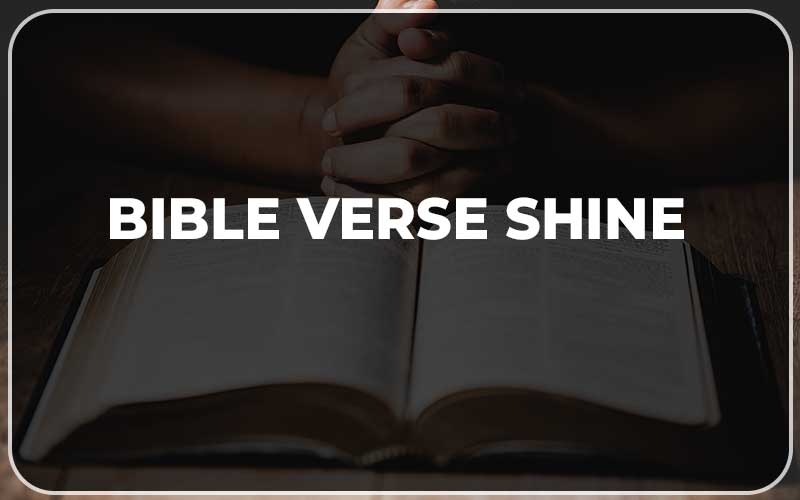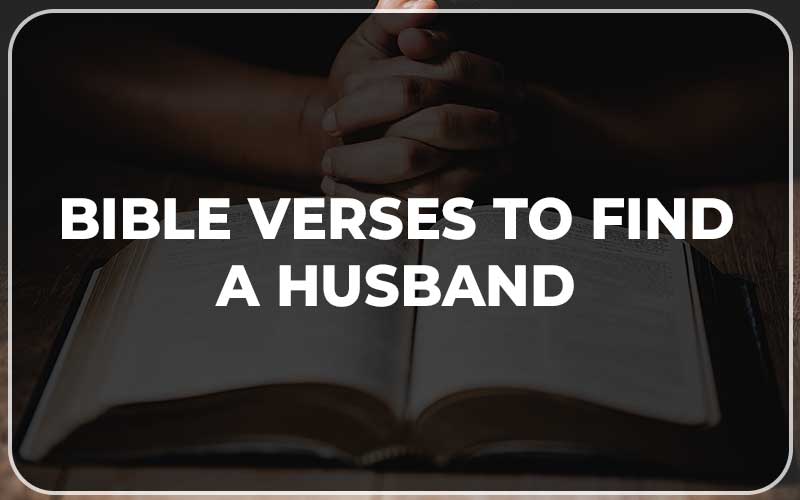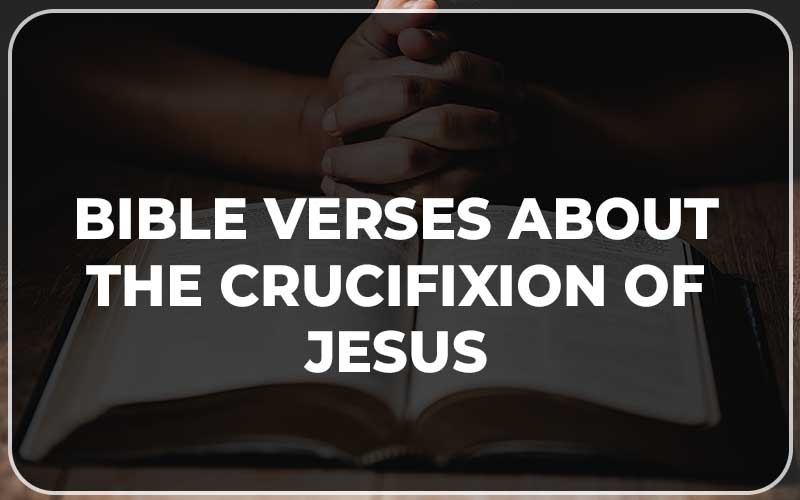How To Update WhatsApp
How to Update WhatsApp on Android
- Open the Play Store: Find and open the Google Play Store app on your Android device.
- Search for WhatsApp: In the search bar, type “WhatsApp” and tap on the search icon.
- Select WhatsApp Messenger: From the search results, tap on “WhatsApp Messenger.”
- Tap “Update”: If an update is available, you’ll see a “Update” button. Tap on it to start the update process.
How to Update WhatsApp on iPhone
- Open the App Store: Find and open the App Store app on your iPhone.
- Tap “Updates”: At the bottom of the screen, tap on the “Updates” tab.
- Find WhatsApp: Scroll through the list of updates or use the search bar to find “WhatsApp.”
- Tap “Update”: If an update is available, you’ll see an “Update” button next to WhatsApp. Tap on it to start the update process.
How to Update WhatsApp on Windows Phone
- Open the Microsoft Store: Find and open the Microsoft Store app on your Windows Phone.
- Search for WhatsApp: In the search bar, type “WhatsApp” and tap on the search icon.
- Select WhatsApp Messenger: From the search results, tap on “WhatsApp Messenger.”
- Tap “Update”: If an update is available, you’ll see an “Update” button. Tap on it to start the update process.
Important Notes:
- Make sure you have a stable internet connection to download the update.
- The update process may take a few minutes depending on your internet speed and the size of the update.
- Once the update is complete, WhatsApp will automatically restart.
latest video
news via inbox
Nulla turp dis cursus. Integer liberos euismod pretium faucibua